Using TUI (Text User Interface) for writing FLUENT settings and using it for another Case
In this video,
1) you will learn how to write all fluent settings to a text file and then use it for a new fluent case file that must have the same settings.
2) You also learn how to simply copy and paste the TUI command with the middle button of the mouse instead of typing it.
After creating every necessary setting in Fluent (material properties, boundary conditions, solver settings, etc.), sometimes we would like to export these settings into a file (text file) and then import it into another Fluent case, to avoid spending time on it twice or even more. This is possible using TUI.
Using TUI for writing setting:
File (ENTER) – (ENTER) – write-setting (ENTER) – Output file name [] e.g. bc1 – (ENTER)
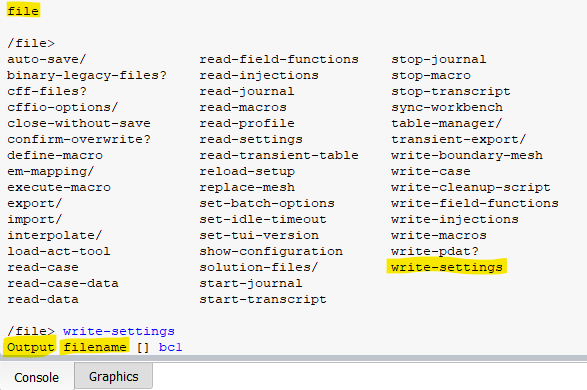
NOTE: Please COPY & PASTE the created TEXT file (in this case: bc1) into the new fluent folder (C or D or E:\ …\dp0\FFF-1\Fluent)
Using TUI for reading setting’s file:
File (ENTER) – (ENTER) – read-setting (ENTER) – input file name [] bc1 – (ENTER)
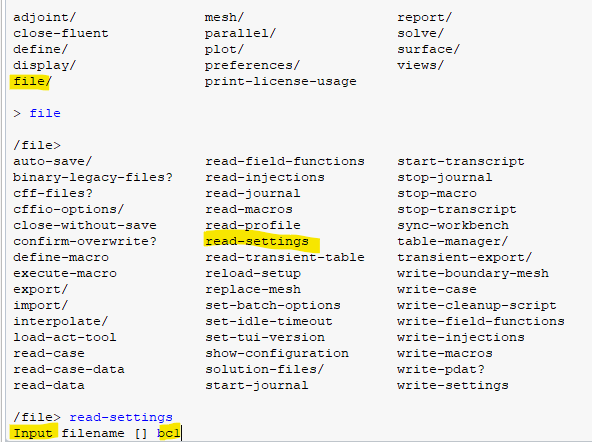
For more information on how to separate a boundary condition into multi-boundary inside Ansys Fluent please watch the Video on our YouTube channel.
Or on our Aparat Channel:
By XAV Experts
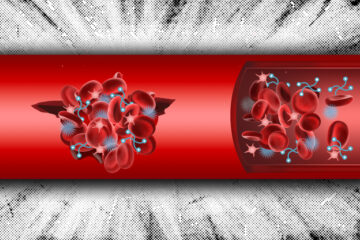
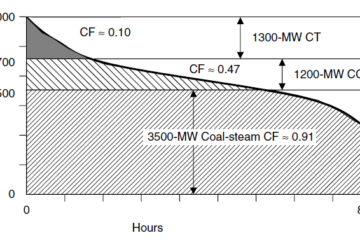
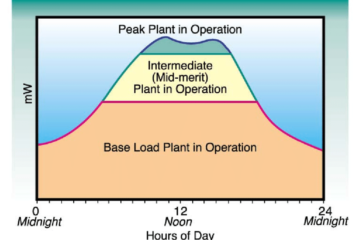
0 Comments