Make Region and use Separate tool inside Ansys Fluent
In this video, I am going to show how you can use a useful tool in Ansys Fluent. As you know, it is difficult to separate a boundary condition inside Ansys Fluent into multi-walls. For example, you have a wall boundary condition that has been imported from your meshing software. For divided this boundary condition into three different walls and set different conditions to them separately, you must go back to your geometry modeller and then mesh it again. Here, I am going to separate this wall into two different walls in Ansys Fluent without going back to the geometry modeller and mesh it again.
Anyway, first of all, you have to know your geometry and its dimensions and the coordinates that the new boundary condition needs to be separated. Then, you need to create a region of separation to show to the Ansys Fluent that where the boundary condition must be separated.
To do so, you need to make a region that has conjunctions with your wall b.c. for separation. The Y coordinate of this region, I mean Ymin and Ymax are important to be exact. But the Xmin and Xmax just should be lower and greater than the X coordinate of your right wall b.c respectively. So, with this definition, you can make a region that its inside area would be useful.
The next step is to separate your wall b.c with this region.
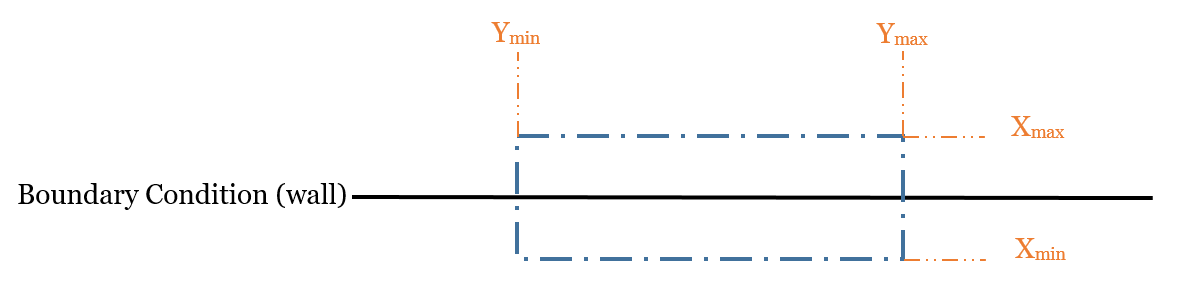
So, let’s start with a simple 2D geometry.
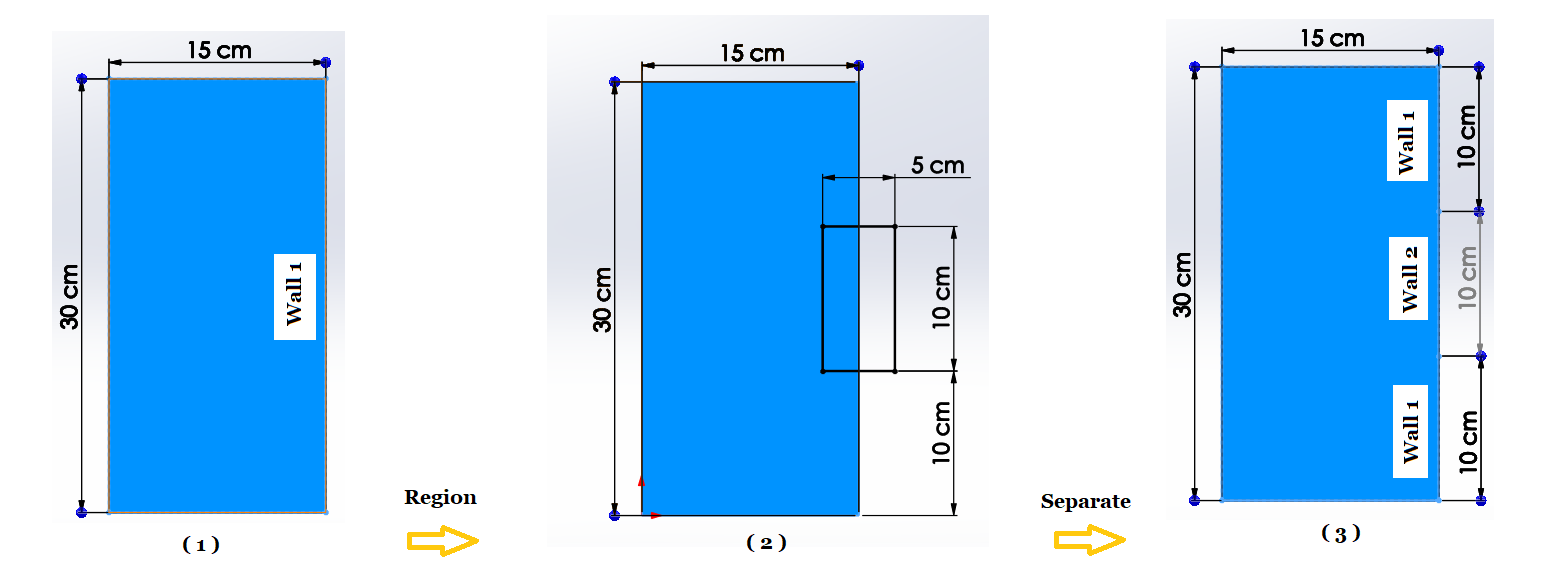
As you can see in picture (1), there is a rectangle with a height of 30 cm and a width of 15 cm. The right wall (Wall 1) is our target to separate into two different walls (Wall 1 and Wall 2) shown in picture (3). To do so, we must make a quad region (picture (2)) that has a conjunction with the right wall. The Ymin and Ymax of this region is 10 cm and 20 cm respectively. It is not necessary that the Xmin and Xmax are exact. They just have to have an X coordinate lower and higher than the right wall x coordinate. Now, I will start the step-by-step tutorial method to separate the wall boundary condition inside Ansys Fluent.
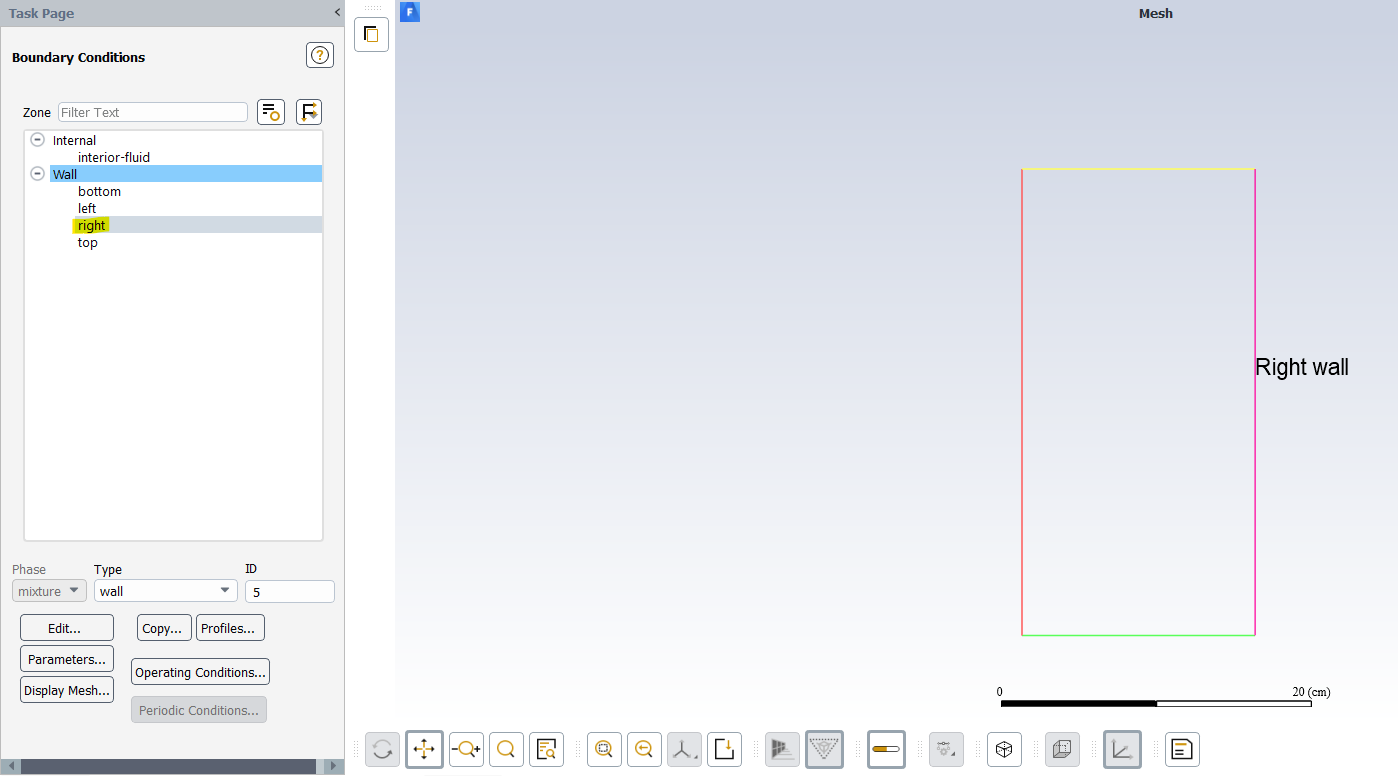
In Ansys Fluent,
- Domain> Adapt> Refine/Coarsening> Cell Registers> New> Region
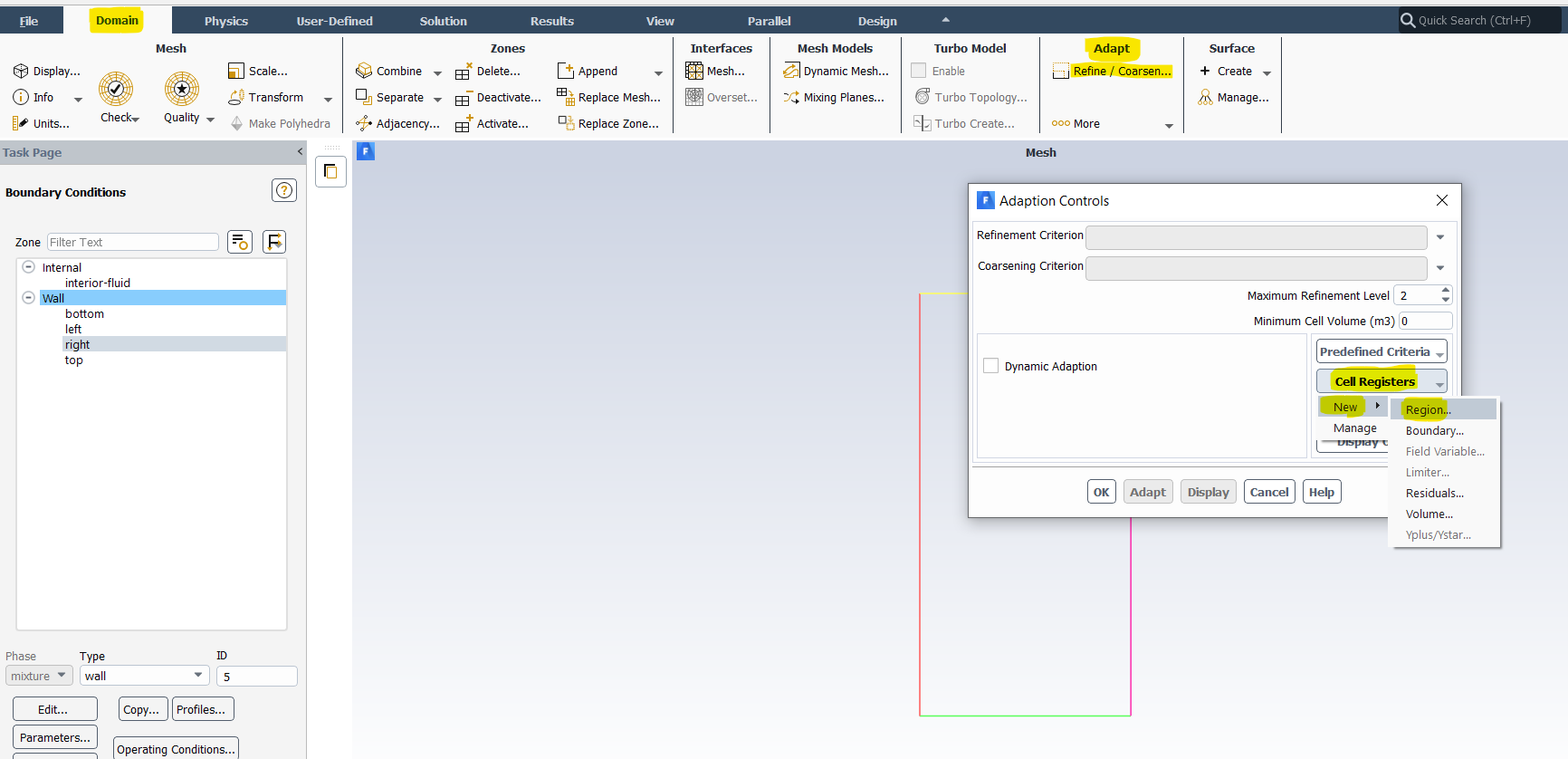
2. Region Register
- Name: My region (XAV)
- Options: Inside
- Shapes: Quad
- Input Coordinates: Xmin= 10 cm, Xmax=20 cm, Ymin= 10 cm, Ymax= 20cm.
- Save/Display
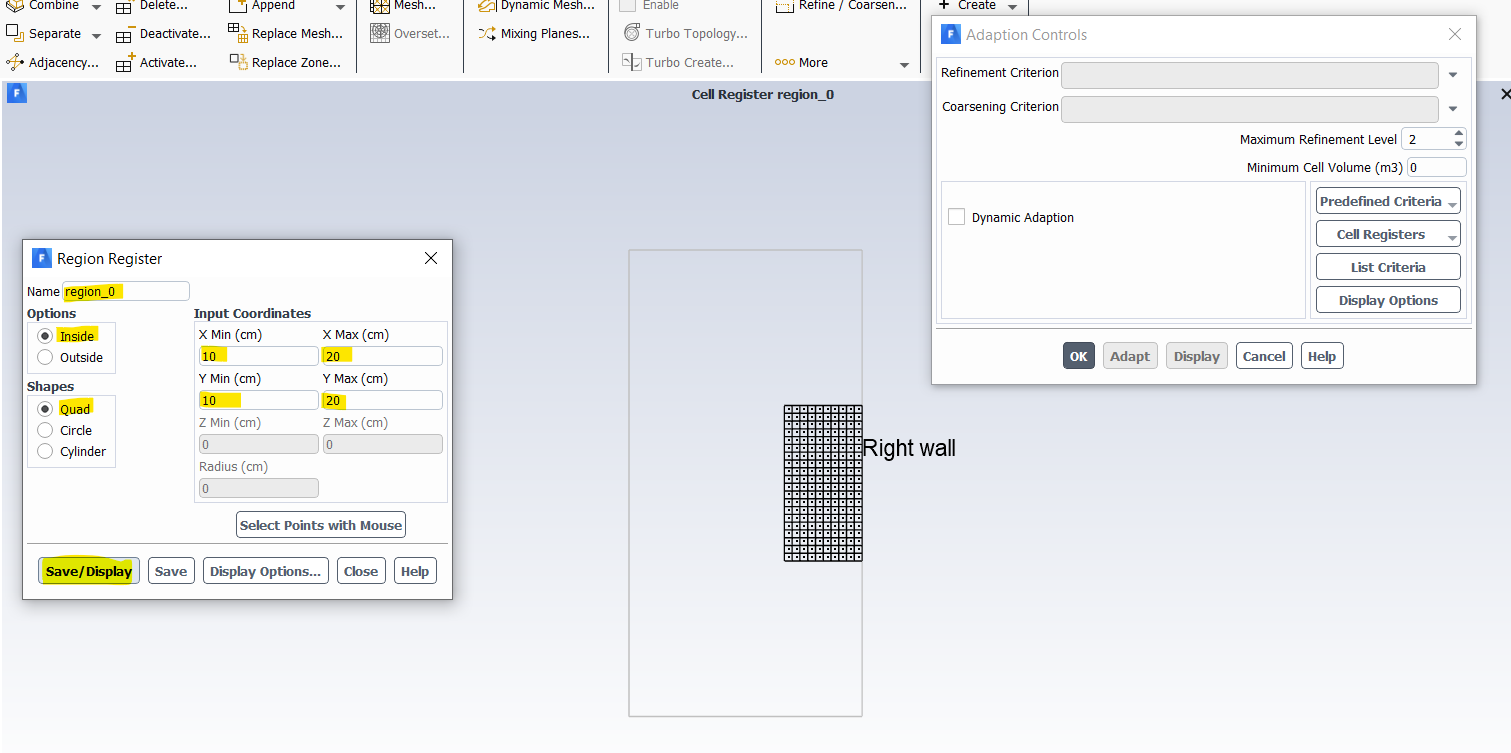
The desired region created. Now I use this region to separate right wall into two different wall boundary conditions.
3. Domain> Zones> Separate> Faces
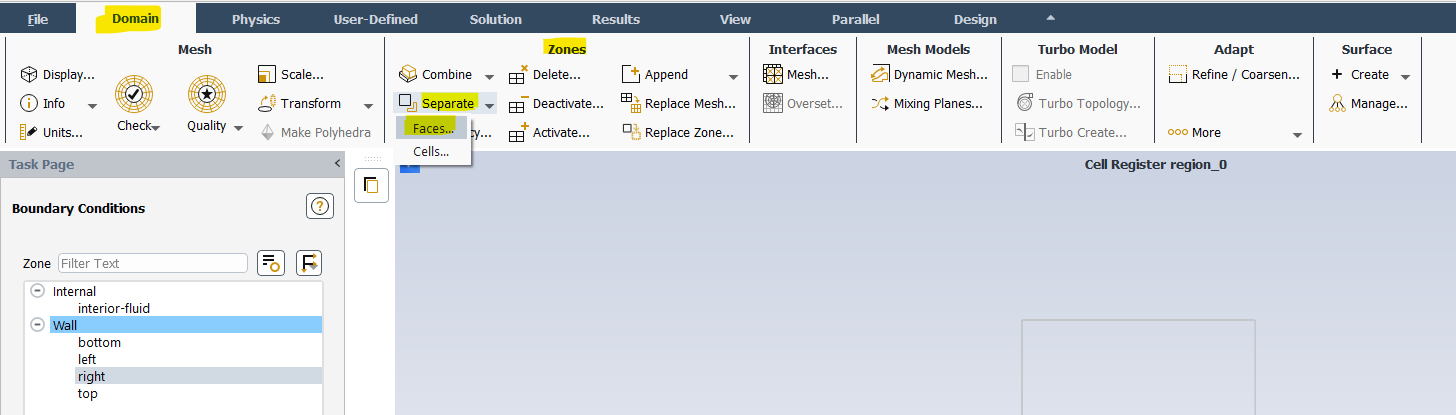
4. In Separate Face Zones:
- Options: Mark
- Registers: XAV (My created region)
- Zones: right (boundary condition name)
- Separate
- Question dialoge box: YES
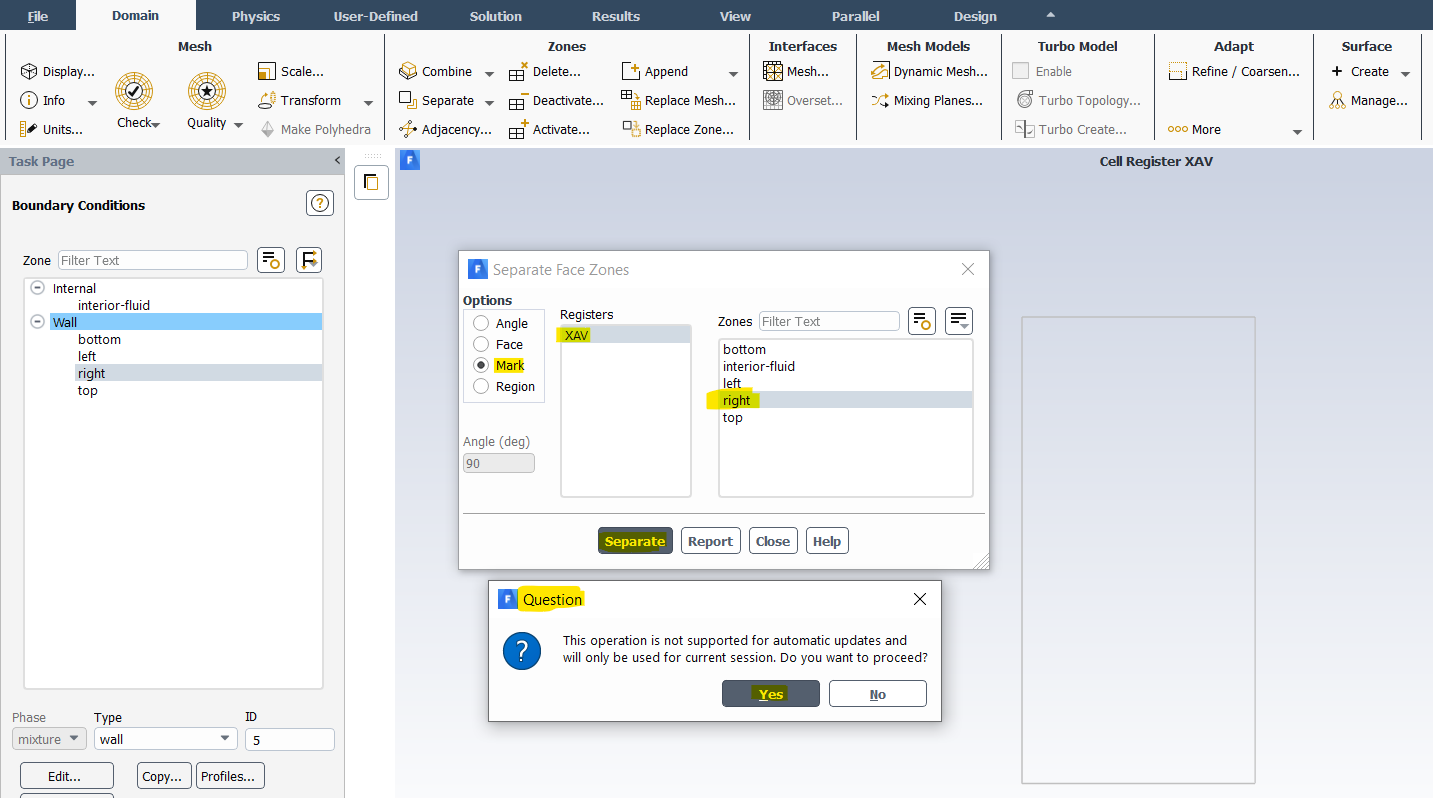
5. Now, your new wall boundary condition is created (right:003)
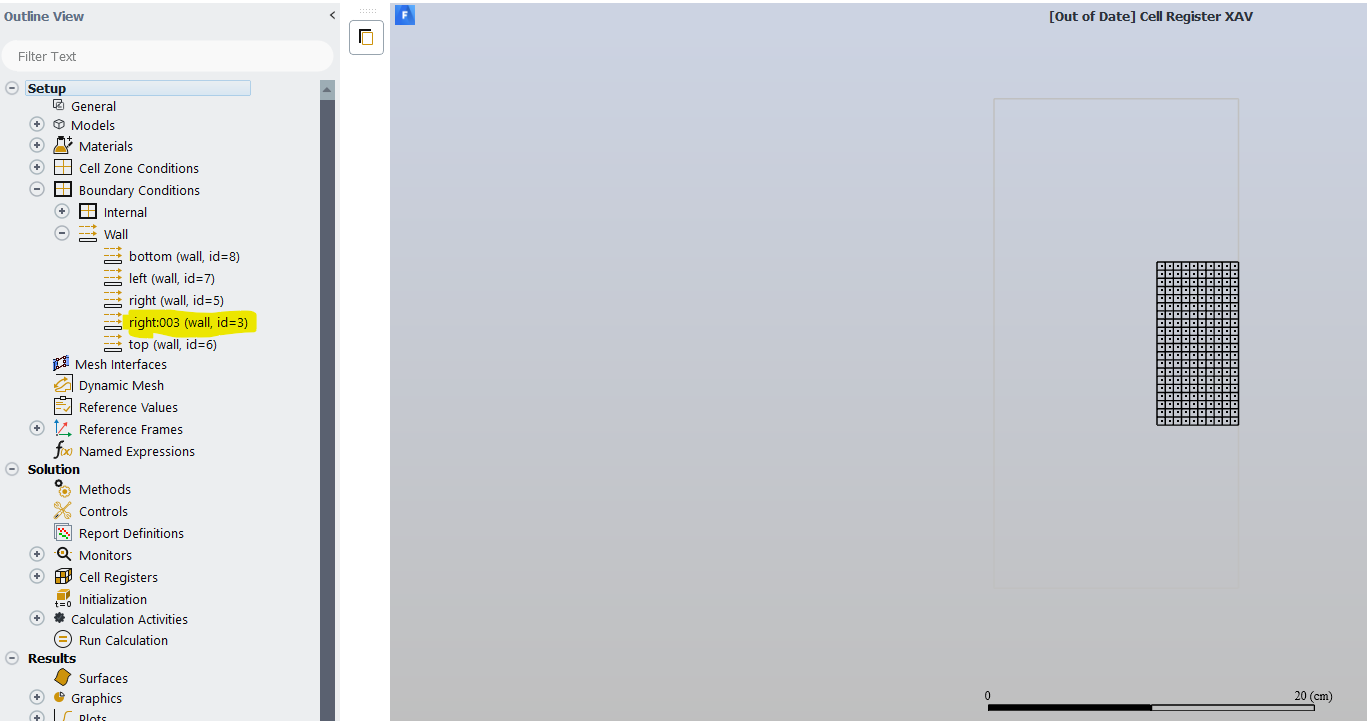
6. Domain> Display> Mesh Display> Select: Right003> Display
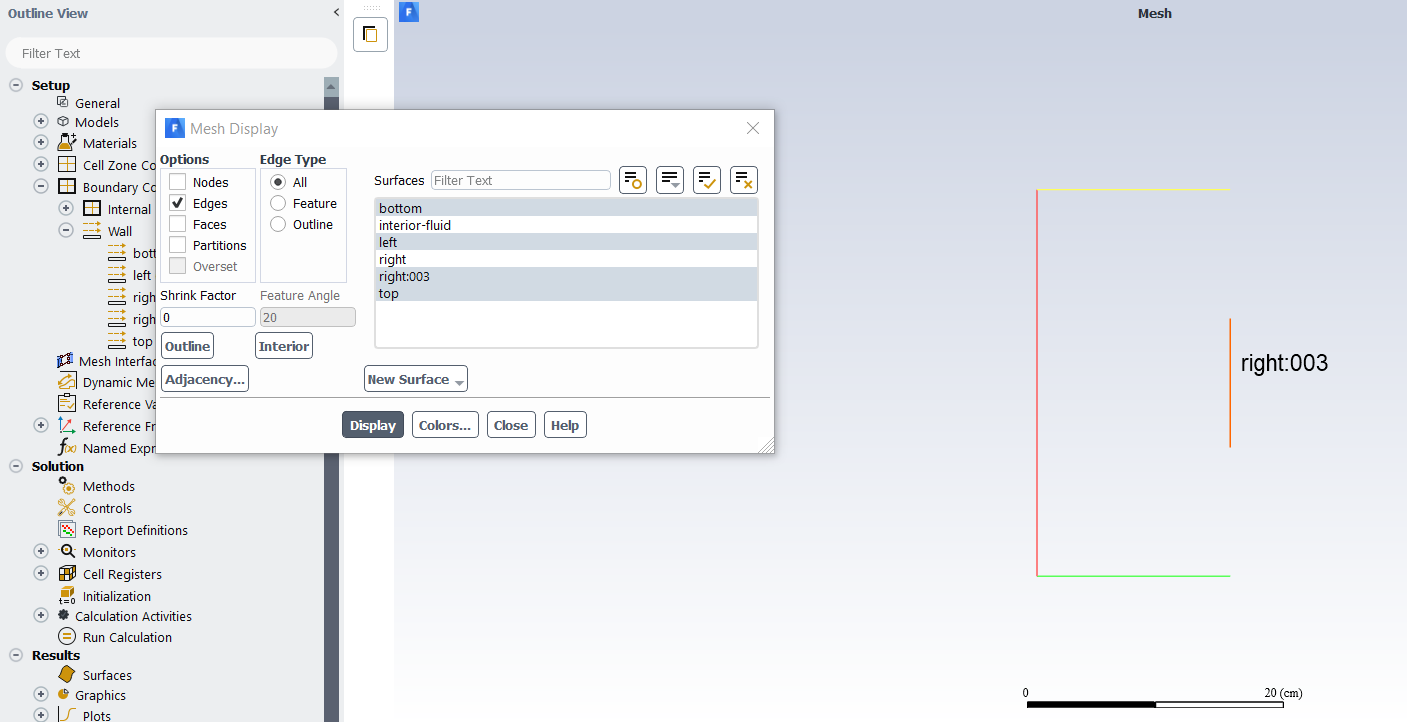
For more information on how to separate a boundary condition into multi-boundary inside Ansys Fluent plaese watch the Video on our YouTube channel.
Or on our Aparat Channel:
By XAV Experts
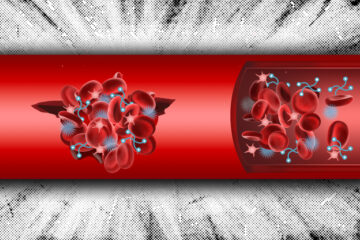
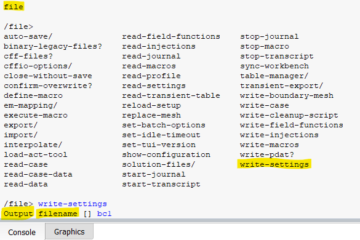
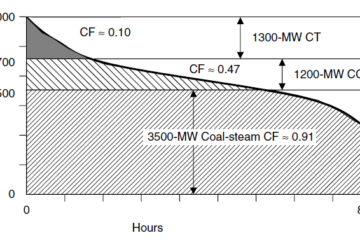
0 Comments